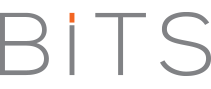Improvising emails for project management is a great productivity killer however Prowork realizes that some of your team members might still be used to that way of working. That’s why they have introduced Email Connect to provide a seamless way to start using Prowork for project management and collaboration.
With Email Connect you can easily:
- Create tasks and assign them to project members via email
- Update a task status, add notes to a task, or upload a file to the project via email
To create tasks and assign them to project members via email
Send an email to Prowork with the Project ID of the project you want to post in. The Project ID is the first number set in the URL when you are in a project.

Send the email to the address task+PROJECTID@prowork.me, replace PROJECTID with the number from the URL. The email subject will be the task title. You can assign the task to one or more project members by including them in the “CC” field of the email. Any email body text included will be added as a note to the task.
To update the task status, add notes or upload a file to the project via email
Reply any task email notification from Prowork with a response starting with ‘done’ and the task will be updated to done. Any other response will be added as a note to the task.
To upload a file to the project, send it as an email attachment.
So you have:
- Email recipient = task+PROJECTID@prowork.me
- Email subject = Task title
- CC recipients = Task assignees
- Email body = Task note
- Email attachments = Project Files

As seen on Prowork Blog