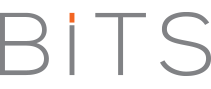There is no official support for WhatsApp on PCs, as the PC platform is not in WhatsApp’s immediate plans for the future. But there are workarounds to getting the messaging app installed on your PC. The safest and most reliable way is to use BlueStacks.
BlueStacks is a free desktop software that allows you run Android apps on your PC via its emulator. What you need to do is:
1. First, download BlueStacks to your computer and install. Installation may use up between 100 and 250 MB of data, or more, subject to missing dependencies that are required be downloaded.
2. Once installation of BlueStacks is complete, you have two options:
- Click on ‘search’ to search for WhatsApp. You will be required to login with your Google account or create a new one. The purpose it to enable BlueStack sync your existing Android data with your PC.
- If you would rather not enter your Google details, you can download the latest WhatsApp apk instead and then open it with BlueStacks to install.
3. Now that you have WhatsApp installed, either by direct download (require login) or apk, make sure you can receive SMS on the phone number you plan to associate WhatsApp with.
4. Start WhatsApp. Once asked, enter your country and phone number. Click ‘OK’ and then give it a few minutes to try to detect a phone number on your PC and fail. It may take a while.
5. Once notified of failure, Select ‘Call me’. You should receive either a call or text with your verification code. Enter it. That’ all, you can start using WhatsApp on your PC! It should now appear on your BlueStack app drawer.
If you didn’t login with your Google account in step 2, you may need to add your contacts manually via the BlueStacks phone book.
2 things important things you should know also:
- WhatsApp doesn’t not support multi-device usage. Meaning you can’t use the same phone number on PC and phone simultaneously. You either switch numbers between devices of create separate accounts for each.
- Be careful how often you switch the same number between your PC and phone as it could lead to WhatsApp blocking your account.
Other than that enjoy. If you have any issues, do not hesitate to ask.