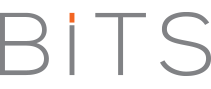Have you ever wondered how you can convert your gmail account to file system? Then, you need not search further. Some guys have built an interface that integrates with Windows Explorer and Gmail. What you have in your hand is a drive that shows up on the user’s explorer window. All you have to do is to drag and drop your files into this drive. This ultimately stores these files in the user’s gmail account.
Have you ever wondered how you can convert your gmail account to file system? Then, you need not search further. Some guys have built an interface that integrates with Windows Explorer and Gmail. What you have in your hand is a drive that shows up on the user’s explorer window. All you have to do is to drag and drop your files into this drive. This ultimately stores these files in the user’s gmail account.
Take Your Files Everywhere with you:
GMail Drive is a Shell Namespace Extension that creates a virtual filesystem around your Google Mail account, allowing you to use Gmail as a storage medium. GMail Drive creates a virtual filesystem on top of your Google Gmail account and enables you to save and retrieve files stored on your Gmail account directly from inside Windows Explorer. GMail Drive literally adds a new drive to your computer under the My Computer folder, where you can create new folders, copy and drag’n’drop files to.
With GMail Drive you can easily copy files to your Google Mail Account and retrieve them again. When you create a new file using GMail Drive, it generates an e-mail and posts it to your account. The e-mail appears in your normal Inbox folder, and the file is attached as an e-mail attachment. Basically GMail Drive acts as any other hard-drive installed on your computer. You can copy files to and from the GMail Drive folder simply by using drag’n’drop like you’re used to with the normal Explorer folders.
Because the Gmail files will clutter up your Inbox folder, you may wish to create a filter in Gmail to automatically move the files (prefixed with the GMAILFS letters in the subject) to your archived mail folder. Our understanding of this utility is that it is pretty safe. We love using it to backup files. We used to use FTP sites, but find this so much more convenient. You can download the Gmail Drive extension from here.