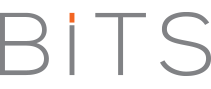Two years ago, we would have been hard pressed to come up with reasons for an iPhone owner to switch to Android. That’s no longer a problem, thanks to the advent of super-fast 4G phones, high-resolution 4.3-inch displays, free GPS navigation, and the Android Market’s expansion.
Whether you’re thinking of making the jump or have already pulled the trigger, there are some things you need to consider. For instance, you need to consider your basic needs. Why do you need a phone? And what do you do on a daily basis. Before we continue, watch the video below. It will give you an idea of which platform to go for?
[youtube rJBGB5H5n94 nolink]
Having watched this video, below are some guides to ensure that your transition from iOS to Android OS goes smoothly:
What are the Basic Features to look out for?
Go for a high-end phone. We review lots of Android handsets across the board; some of the budget models are actually quite good now. But trust us; if you’re coming from a slick iPhone, you’re going to want to feel like you upgraded. Go for a 4-inch or 4.3-inch LCD, a 1GHz or greater processor, and a high-resolution screen. Get a 4G phone if possible, and without question, make sure it runs at least Android 2.2. There’s a dramatic difference in the feel and responsiveness of the OS between, say, a low-end LG Ally and a high-end Samsung Galaxy S 4G. Even if it’s $50 or $100 more up front, that works out to chump change over a two-year Smartphone contract. The HTC Inspire 4G on AT&T, the Samsung Galaxy S 4G for T-Mobile, the HTC EVO 4G for Sprint, and the Motorola Droid X on Verizon are all great choices.
Change your home screen paradigm. On Android, unlike the iPhone, it’s all about how you set up your home screen. Don’t just stick with the standard icons: install your favorite programs and useful widgets, and set up layouts using multiple home screens you can swipe between. Don’t miss the four buttons along the bottom of the screen: the Home and Menu buttons in particular are your friends, and help will clarify almost any confusing situation on the screen itself.
Move your data to the cloud. Some of Android’s best characteristics are its various over-the-air synchronization options for Google contacts, calendars, and e-mail. Many Android devices also let you combine Facebook, Twitter, and Microsoft Exchange contacts with your phone’s built-in address book. While there are ways to synchronize local Microsoft Outlook data with an Android phone, they’re cumbersome and often unreliable.
Watch the battery drain. Android is notorious for its poor standby battery life; most owners find it even worse than the iPhone. To prolong battery life, turn off GPS and Wi-Fi when you’re not using them. More importantly, reduce or disable background polling for Facebook, Twitter, and your various e-mail accounts. You can always run a manual sync with a single button tap at a moment’s notice. (Also, check out our detailed guide to improving your Android phone’s battery life.)
Sync your media the right way. With the iPhone, it’s all about iTunes. On Android, you have several options, including swapping microSD memory cards, wireless syncing with doubleTwist, and dragging and dropping files directly over USB. None is really superior; it comes down to personal preference. If you have a lot of songs in your iTunes music library, you’ll need to upgrade them to iTunes Plus (unprotected) to play them on your Android phone.
Enjoying Android Apps
The Google Voice decision. Google Voice lets you control as many phones as you want from a central number. You can make and receive calls from within Gmail, manage your text messages and voice mail on your PC, and block individual numbers from calling you. If you have an Android device, you can load the Google Voice app, which integrates directly with the OS and lets you make calls out using your Google Voice number as caller ID. There are some latency issues, though. (Read our extensive guide on setting up and using Google Voice for more information.)
Free Google Maps GPS Navigation. Any phone with GPS and Google Maps can direct you around on foot, or display step-by-step driving directions that a passenger could read for you in the car. But Android phones go one step further, and can act as actual, voice-enabled, turn-by-turn navigation devices. Google Maps Navigation even includes features many standalone GPS devices lack, such as an animated satellite view, photo-realistic street views of destinations, and a flexible voice input mode that understands complex instructions like “navigate to the museum with the Picasso exhibit in San Francisco.”
Try talking to your phone. Speaking of which, the navigation app isn’t the only one that understands voice instructions; you can also run voice searches in Android. Download the Voice Actions app from Android Market; it lets you send text messages, cue up music tracks, call contacts or businesses, and compose e-mail messages using your voice.
Head to the Market. You can now browse the Android market at market.android.com in a Web browser, as well as on your phone. You’ll find that most iOS apps have Android equivalents, except for Netflix, Hulu, iMovie and many games. For great games, try Gameloft’s Web site at gameloft.com. Take note of the various customization apps; you have much more leeway in modifying the OS than you do with an iPhone, including installing alternative keyboards like Swype. You can also do things Apple would never approve of, such as download and install retro game console emulators.
Source: pcmag | Image credit